How to Set Up Meta Accounts for a New Business
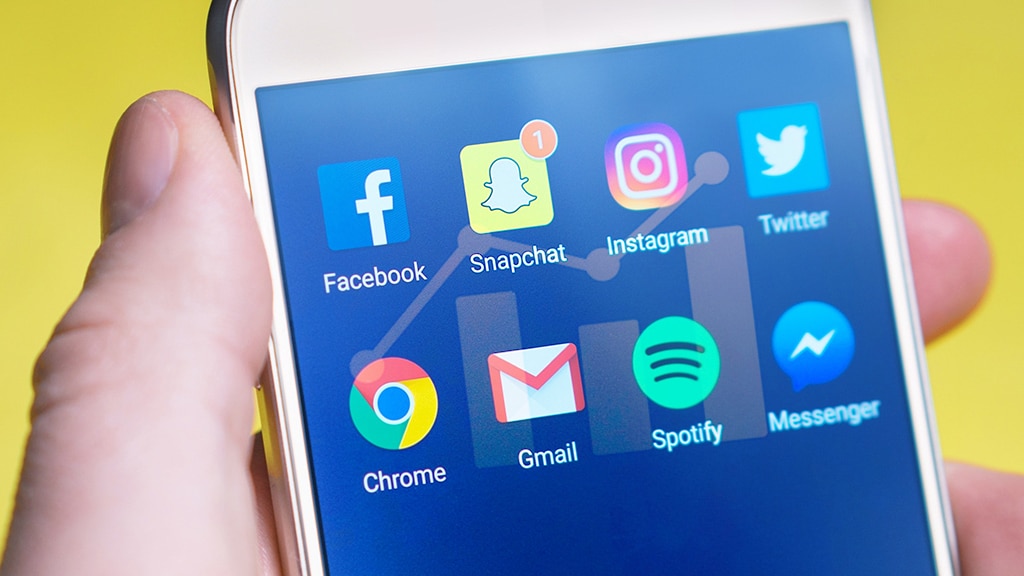
Recently, we’ve been honored to work with a few new businesses who have never set up a Facebook or Instagram account before. Setting up these accounts can be very confusing. Logically – one would think that all of these accounts would be setup with a new username and password – but that isn’t always the case.
For Facebook and LinkedIn in particular, business accounts are actually setup under a “different” framework than a standard account. On Facebook, these are called Pages and LinkedIn simply a Company Page. These entities are not like a standard account nor do they operate like standard accounts.
In this blog post, we’re going to talk specifically about setting up accounts in Meta – aka Facebook and Instagram.
Creating a Facebook Business Page
For Facebook, the process is fairly simple – but you are NOT CREATING A SEPARATE ACCOUNT OR PROFILE. In order to create or manage a Facebook Page, you must first have a personal Facebook account. This is how you will log in to make edits to your Pages moving forward. Note that your Facebook personal account and your Facebook Page are different. This is very important in the later stages of setting up these accounts correctly.
When setting up a new Page, I will warn you that finding some of these icons / sections on your mobile device can be a little cumbersome. We recommend this setup occur on Desktop just to make the process simple.
Here’s a short video to show you how the process works:
If you prefer to do this on your mobile device, it is the same process, but you’ll need to find “Pages” in your menu which is located in the bottom right-hand corner of your app and then find the pages section by selecting the “See more” button in the menu.
From there, you’ll choose Create or Create Page and follow the simple instructions presented.
Now that the page is created, you’ll want to make sure that your business accounts are tied together appropriately by creating a A Business Portfolio in Meta Business Suite and Business Manager.
Meta Business Suite
A few years ago, you may remember with Facebook started connecting all of its platforms including Instagram, WhatsApp, etc. In the process, they changed the holding company’s name to Meta and introduced Meta Business Suite.
Meta Business Suite, formerly called Business Manager, allows you to create a business portfolio. This portfolio allows companies and organizations to bring their Facebook Pages, Instagram accounts, ad accounts, etc. all under one umbrella. It allows you to cross-post from Instagram and Facebook and manage communication all in one place. It’s also important to have everything in this location for integration with other tools like Sendible, HootSuite, and other social media management platforms.
Any individual can create up to 2 business portfolios but an individual can belong to an unlimited number of portfolios. So, you have to think about it as a hierarchy – Your personal Facebook account can create Pages which then can belong to a Business Portfolio. The personal Facebook account that originally created the Facebook Page is considered the owner until ownership is passed within a Business Portfolio or the Facebook Page itself.
I mention that only as a reminder – whoever originally created the Facebook Page is the owner until that is passed on to someone else. So, if you sell your business or you pass page ownership to someone else – they are now the controller of access to those pages.
Ok, back to the point at hand – to create a Business Portfolio you’ll need to visit business.facebook.com on a desktop browser. You’ll use that link to log into Meta Business Suite moving forward. From here, you will create a Meta Business Suite account. It will ask you to log into your personal Facebook account and then Create an account. You’ll enter your business details – which include your portfolio name which should match the name of your organization as it will be visible across Meta. You’ll also need to use your business email as well and Submit or Create your portfolio.
In this section, you’ll then need to add your new Business Page which you’ve created. This process is simple and can be found here: https://www.facebook.com/business/help/720478807965744?id=420299598837059
Create An Instagram Account for Your Business or Organization
Ok, so I know the above felt complicated. For Instagram, it’s different. Here, we’re just creating a new account. Instagram isn’t set up like Facebook with differentiators between personal accounts and Pages from the onset. An account is simply an account until you’ve designated it as otherwise AFTER it has been created.
So, you’ll simply follow the process as you would individually to create a new Instagram Account. This process is very simple and doesn’t require a lot of guidance. But, if you’re curious or feel like you need the extra help, here’s a quick tutorial (just the first 4 minutes):
Easy enough.
Connecting Instagram, Facebook, and Meta Business Suite
Ok, so now that all of our accounts are created, we have to tie these together.
First, on Instagram, you’ll need to change your account on Instagram to a Professional account. At the 7 minute mark or so on the video above, it shows you how to change this setting. But, it’s actually really easy you’ll simply go to the Settings section in your Instagram account and change it to a Professional Account at the very bottom of the screen. Once the process starts, you simply go through the process and near the end choose Business or Creator – and likely a Business Account (unless you are a personality or creator). You’ll set up using the same business number and business email as the Facebook Page you’ve already created.
But – a warning – you MUST MAKE SURE YOU CONNECT THIS ACCOUNT TO YOUR NEW BUSINESS PAGE. When you finalize this process, one of the last questions is for you to connect to Facebook and it asks which Facebook account or page do you want to connect it to. I can’t count the number of clients who accidentally connect it to their personal Facebook account – which creates issues in trying to disconnect these things later. If we do it right the first time, we don’t run into issues in the future. So, please make sure that you connect this new account to your business Facebook Page – not your personal account.
Once you’ve connected it to your NEW Facebook Business Page, now we can make sure the account is in Business Suite / Manager.
Go back to Business Suite (business.facebook.com) and go to your business settings. This may take 30 minutes or so for it to appear so don’t panic if you don’t see it immediately. You’ll want to choose accounts and then Instagram Accounts. If you don’t see your Instagram account listed, click the blue Add button and connect your Instagram account. You’ll have to login to your Instagram account (as well as two-factor authentication) but once done, click Finish.
Your accounts are all setup!
Advertising and Partners
Now, once all of these are setup and connected appropriately, you can now choose who you want to give access to these accounts and even set up advertising accounts. For our clients at Forum, we handle setting up the ads accounts once we’re logged in.
For us, the most important step is adding our team correctly. As both a measure of risk management for you AND for our team, instead of adding our staff individually, we want you to add us as a partner. To add a partner, simply choose in Business Suite Business Settings > Partners > and click the + Add button. Our team can provide you with our partner ID so instead of giving our individual staff access, you can give our team access. This way, our team can manage access as deemed necessary to your accounts AND it also allows you to remove Forum if for whatever reason you decide to go to another agency (which rarely, RARELY happens) OR for us to more easily manage access if we have staff changes on our end. It’s more about risk management for your organization as well as for us.
When you’ve completed the process – let us know and we’ll get you set up and started so we can help you manage both your social media accounts AND advertising!
Back